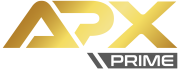FAQFrequently Asked Questions
To register an account in APX Prime, you may need to visit our website at https://secure.apxprime.com Kindly refer below steps to register an account in APX Prime for your reference: 1. Kindly visit our website https://secure.apxprime.com if you do not receive the APX Prime email in your inbox. Kindly check your spam mail/junk mail.
|
If you wish to open a trading account with APX Prime, you must be at least 18 years old.
You are allowed to have only one account. Any duplicate accounts created will not be verified.
APX Prime (APX Prime Limited) Incorporated Under Registered Number 26445 BC 2021 By The Registrar Of Business Companies, Of Saint Vincent And The Grenadines.
If you wish to delete your account, please submit a ticket through Helpdesk at https://secure.apxprime.com/help-desk/
Please ensure that you have withdrawn all funds in your available balance before submitting a ticket.
Our Technical representatives will proceed to close and disable your account, and you will no longer have access to it. Once the action is done, you will receive a ticket confirmation that your account has been disabled.
If you had forgotten the password, we advise you to click forgot password during login to the account.
1. Click the link https://secure.apxprime.com
2. Click the “forgot password”
3. Enter the registered email with APX before and click continue
4. Kindly check the email and click the link that you have received in the email.
5. Kindly set a new password and confirm the new password and click continue.
6. Login again at secure.apxprime.com using the new password that you have set.
Do you have any inquiries regarding your account or the trading account platform?
Our Customer Service department can assist you 24/5
Send us a ticket from the Helpdesk at https://secure.apxprime.com/help-desk/ or visit our Live Chat, which is available to all clients 24 hours a day, Monday to Friday.


CLIENT ACCOUNT CABINET
You may need to visit our website at https://secure.apxprime.com to login into your APX Prime account cabinet. Kindly upload the document from the account cabinet. Kindly ensure the document type that you upload is JPG, PNG, PDF, or GIF and does not exceed 10MB
Kindly refer below steps to upload a document for your reference:
1. Kindly login the client cabinet at https://secure.apxprime.com
2. Click Profile
3. click Upload Document

You may change the new email from your account cabinet. Kindly refer below steps to change the email from your account cabinet.
1. Kindly login the client cabinet at https://secure.apxprime.com
2. Click on Profile and choose profile
3. Click the change button at the email field
4. Click continue to send PIN via email
5. Kindly check the Reset email PIN in your inbox /spam email
6. Key in the Request Change Email information
7. Click continue to change the email.


Kindly refer below steps to change the mobile number from your account cabinet.
1. Kindly login the client cabinet at https://secure.apxprime.com
2. Click Profile
3. change mobile number
4. Click continue to Send Pin via Email
5. Fill up the detail with the PIN that has been sent to your email

If you had forgotten the password, we advise you to click forgot password during login to the account.
1. Click the link https://secure.apxprime.com
2. Click the “forgot password”
3. Enter the registered email with APX before and click continue
4. Kindly check the email and click the link that you have received in the email.
5. Kindly set a new password and confirm the new password and click continue.
6. Login again at secure.apxprime.com using the new password that you have set.

We would advise you to send us a ticket from your account cabinet to submit the complaint/ request. Kindly do refer below steps to create a ticket from your account cabinet for your reference.
1. Kindly login your account cabinet at https://secure.apxprime.com
2. click Profile
3. click Helpdesk
4. click add new ticket

MT4 ACCOUNT
You may need to visit our website at https://secure.apxprime.com to create a new MT4 account from Traders Menu in your APX Prime account cabinet.
Kindly refer below steps to create the MT4 live account from your account cabinet.
1. Kindly login the client cabinet at https://secure.apxprime.com
2. Select the type of account
3. Click continue to proceed to create a trading account



Client is able to download the MT4 from the account cabinet.
Kindly refer below steps on how to download the MT4 from the account cabinet for your reference.
1) Login cabinet at below link
https://secure.apxprime.com
2) Click download (at trader menu)
3) Click ‘New Download’ below APX MT4 Desktop Terminal

Kindly refer below steps to change the trading account password.
1. Kindly login the client cabinet at https://secure.apxprime.com
2. Go to Account
3. Click Account Overview
4. Click the MT4 ID that you would like to change the password.
5. Click Accounts Overview
6. Click change “Trading Platform Password”



We may advise you to change the account leverage from your account cabinet. Kindly refer below steps to change the account leverage.
1. Kindly login the client cabinet at https://secure.apxprime.com
2. Go to Account
3. Click Account Overview
4. Click the MT4 ID that you would like to change the leverage.
3. Click request new leverage


CORPORATE ACCOUNT
To register corporate account in APX Prime, the client must download the following document for verification:
• SSM Form 9
• SSM Form 49
• IC Company owner
IB INQUERIES
You can submit a request to become an IB through the IB MENU in account cabinet.
Kindly do refer below steps to register as an IB in APX Prime for your reference
1. Kindly login client cabinet at https://secure.apxprime.com
2. click Request IB
3. choose “Malaysia” for Target country for business
4. key in “www.apxprime.com” for the website
5. Choose “USD” for the IB Account currency
6. click continue

We may advise you to create the IB link from your account cabinet. Kindly refer below steps to create the IB link for your reference:
1. Kindly login the client cabinet at https://secure.apxprime.com
2. click marketing tools
3. click Links
4. Key in detail for creating new link and click continue

We may advise you may retrieve the referral link from your account cabinet.
Kindly refer below steps to retrieve the IB link for your reference:
1. Kindly login the client cabinet at https://secure.apxprime.com
2. click marketing tools
3. click Links
4. Copy IB Link

Yes! Can. If you wish to change the IB for your account, please submit a ticket through Helpdesk at https://secure.apxprime.com/help-desk/
Our Technical representatives will proceed to change the IB within 1-3 hours. Once the action is done, you will receive a ticket confirmation.
ACCOUNT VERIFICATION
You may upload the following document for account verification as per below:
Proof of Identification
– National ID Card (NRIC)
– Passport (Non-Malaysian)
Proof of Address
– Driving Licence
– Utility Bill
– Bank Statement
Kindly ensure the document type that you upload is JPG, PNG, PDF or GIF and not exceed 10MB




DEPOSIT
The minimum amount for the deposit is USD 15. Client may proceed to deposit via Local Depositor (LD), Help2pay and Surepay in APX Prime.

Please note the minimum amount for the deposit in APX Prime is USD15. You may proceed to deposit via Local Depositor (LD), Help2pay, Surepay or Redipay in APX Prime. Kindly refer below steps to proceed with the deposit from your account cabinet.
1. Kindly login client cabinet at https://secure.apxprime.com
2. click funds
3. click deposit funds
4. choose the MT4 ID that you would like to withdraw
5. choose Local Depositor (LD) / Redipay/ Help2pay/ Surepay
6. key in the deposit detail amount.
7. Click deposit now
HELP2PAY



LOCAL DEPOSITOR



SUREPAY



WITHDRAWAL
Please note the minimum amount for withdrawals is USD15. You may proceed to withdraw via Local Depositor (LD), Help2pay, or Surepay in APX Prime.
Please note, if you made the deposit via Local Depositor (LD), Help2pay, or Surepay, you may need to request a withdrawal through the same payment method to avoid your withdrawal request being rejected.

Please note the minimum amount for withdrawals in APX Prime is USD15. You may proceed to withdraw via Local Depositor (LD), Help2pay, Surepay or Redipay in APX Prime. Kindly refer below steps to proceed with the withdrawals from your account cabinet.
1. Kindly login the client cabinet at https://secure.apxprime.com
2. Click funds
3. Choose withdraw funds
4. Click LD/ Help2pay / Redipay/ Surepay
5. Key in the withdrawal information
6. Click confirm to continue
HELP2PAY



LOCAL DEPOSITOR



SUREPAY



INTERNAL TRANSFER
Please note the minimum amount for internal transfer is USD15.
Kindly refer below steps to proceed with the internal transfer from your account cabinet.
1. Kindly login the client cabinet at https://secure.apxprime.com
2. Click funds
3. Click transfer funds
4. choose the MT4 ID that you would like to Transfer From
5. choose the MT4 ID that you would like to Transfer To
6. click continue



PAYMENT DETAIL
Payment detail is a payment information. The client need to upload payment detail before requesting withdrawal request in APX Prime.
Type of Payment detail:
– Bank Detail
– Credit Card
– Redipay Payment Detail
– Help2pay Payment Detail
– Surepay Payment Detail
Fail to upload payment detail may effect the withdrawal request from APX Prime client cabinet.






BONUS ACCOUNT APPLICATION
You may advise you to apply bonus account application from your account cabinet at Traders Menu. Kindly do refer below steps to apply bonus account application.
1. Kindly login the client cabinet at https://secure.apxprime.com
2. Go to BONUS MENU
3. Click Bonus Account Application
4. Tick terms and conditions for the bonus account
5. Click Continue